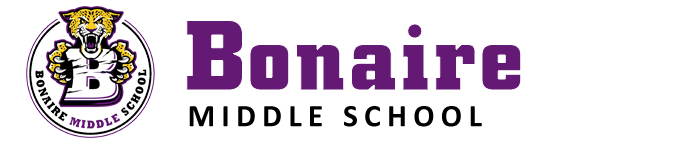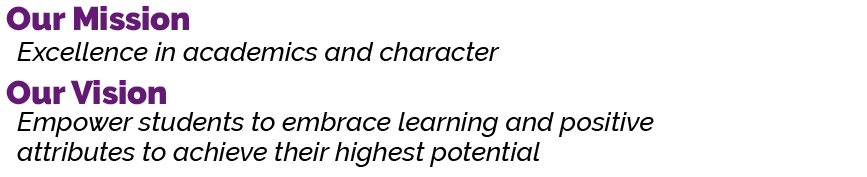Infinite Campus Instructions
As parents of middle school students, you will be able to view your child's grades, attendance, and messages from the teacher and school.
If you have a High School student and have already set up your parent account for that student, you will be able to see your Middle School Child's data on that same page. You will only need to select your Middle School student's name by clicking on the down arrow on your account page to activate the drop down box and select your Middle School child's name to be able to view your Middle School child's grades.
If you do not have a High School child and have not set up your parent account, you will be given a "Portal Activation Key" number to access your child's data on our website through Infinite Campus. You will have only one "Portal Activation Key" number to access any of your child(ren)'s data who attend Houston County Schools.
Please follow the directions below to access the portal and receive a "Portal Activation Key." You will use that number to sign on to the portal and set up your parental account.
First Time Login Steps:
1. In order to login into Infinite Campus, you must first have a parent portal activation key.
2. In order to retrieve your activation key, click on First Time Login for Infinite Campus under the Parents & Students tab on the BMS homepage or visit: http://www.hcbe.net and click on the Infinite Campus- Parent Portal, First Time Login Option on the left-hand menu.
3. Enter the requested information: student number (student's lunch number), student's SSN (social security number), and student's birthday, then press submit.
4. This will give you your activation key.
5. Either print out the activation key or write it down. This activation key is a long number/letter combination.
6. Then click Parent Portal. This will bring you back to the login screen.
7. Once on the login screen, click the orange Help option (bottom right drop-down option) and select "If you have been assigned a Campus Portal Activation Key," click here.
8. This will bring you to a new screen. Enter your activation key and click Submit.
9. Once you hit Submit, you will go to a new screen where you can create your own portal username and password. Once you've entered those, click Create Account.
10. Congratulations! You have now created your portal account. Click on the "Click here" option to login to your account.
11. Enter your newly created username and password.
12. You can now view your student's schedule, grades and attendance. If you have any questions or are unable to successfully set up your parental account, please contact the main office at your child's Middle School. We hope these upgrades will enable you to more effectively access your child's grades and attendance.
If you have a High School student and have already set up your parent account for that student, you will be able to see your Middle School Child's data on that same page. You will only need to select your Middle School student's name by clicking on the down arrow on your account page to activate the drop down box and select your Middle School child's name to be able to view your Middle School child's grades.
If you do not have a High School child and have not set up your parent account, you will be given a "Portal Activation Key" number to access your child's data on our website through Infinite Campus. You will have only one "Portal Activation Key" number to access any of your child(ren)'s data who attend Houston County Schools.
Please follow the directions below to access the portal and receive a "Portal Activation Key." You will use that number to sign on to the portal and set up your parental account.
First Time Login Steps:
1. In order to login into Infinite Campus, you must first have a parent portal activation key.
2. In order to retrieve your activation key, click on First Time Login for Infinite Campus under the Parents & Students tab on the BMS homepage or visit: http://www.hcbe.net and click on the Infinite Campus- Parent Portal, First Time Login Option on the left-hand menu.
3. Enter the requested information: student number (student's lunch number), student's SSN (social security number), and student's birthday, then press submit.
4. This will give you your activation key.
5. Either print out the activation key or write it down. This activation key is a long number/letter combination.
6. Then click Parent Portal. This will bring you back to the login screen.
7. Once on the login screen, click the orange Help option (bottom right drop-down option) and select "If you have been assigned a Campus Portal Activation Key," click here.
8. This will bring you to a new screen. Enter your activation key and click Submit.
9. Once you hit Submit, you will go to a new screen where you can create your own portal username and password. Once you've entered those, click Create Account.
10. Congratulations! You have now created your portal account. Click on the "Click here" option to login to your account.
11. Enter your newly created username and password.
12. You can now view your student's schedule, grades and attendance. If you have any questions or are unable to successfully set up your parental account, please contact the main office at your child's Middle School. We hope these upgrades will enable you to more effectively access your child's grades and attendance.